Introduction: “Why did my iPhone go yellow?”
You glance at your iPhone.
The battery icon is yellow.
Now you’re worried.
Relax this is normal. The iPhone battery yellow color means Low Power Mode is on. It’s Apple’s way of stretching your remaining juice by trimming background activity and a few visual effects. Have you ever noticed it kicks in right when you need extra time on the go? That’s by design and you can control it.
Bottom line: Yellow = Low Power Mode, not a hardware problem. Keep reading for quick fixes, automations, and health checks backed by Apple’s latest docs.
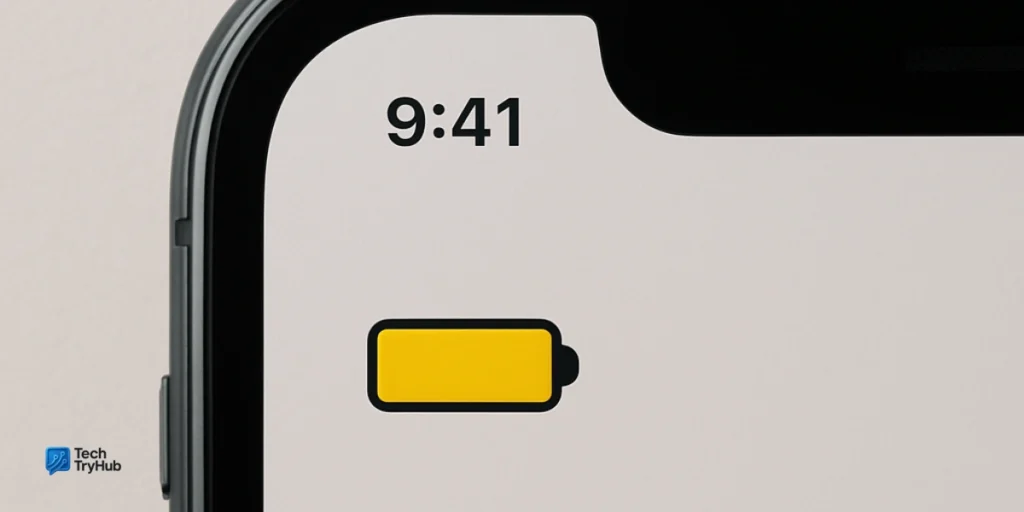
What “iPhone Battery Yellow Color” Actually Means (Not a Fault)
When Low Power Mode is active, your iPhone cuts some power-hungry features to extend battery life. Apple lists changes like reduced background app refresh, pausing iCloud Photos, lower display refresh rate (up to 60 Hz) on ProMotion phones, and more. The icon turns yellow while this mode is on. It turns off automatically after you charge to about 80% or anytime you toggle it off.
Why it might be on:
- You tapped Low Power Mode in Control Center or Settings.
- iOS suggested it at 20% and you accepted.
- A Shortcuts automation turned it on at a level you chose (say, 35%).
Mini-summary: Yellow means your phone is saving energy, not dying. If you prefer the regular icon, simply turn Low Power Mode off (steps below).
Key Takeaways:
- Yellow icon = Low Power Mode, not a broken battery.
- It can be manual or automated, not only at 20%.
- It usually disables itself around 80% charge.
iPhone Battery Colors: A Simple Cheat Sheet
Users often confuse status bar colors with the Battery app’s graphs. Here’s a quick guide.
| Where you see it | Color | Meaning | What to do |
|---|---|---|---|
| Status bar | Yellow | Low Power Mode is ON | Turn off in Control Center or Settings > Battery. |
| Status bar | Green (with bolt) | Charging | Keep charging; nothing to fix. |
| Status bar | Red | Low charge (<20%) | Plug in soon. |
| Battery graphs | Orange segments | Charging via a slow charger (appears in history) | Use a higher-power adapter/cable. |
Key Takeaways:
- Yellow = Low Power Mode; red = low charge; green = charging.
- Orange in the Battery app indicates slow charging (not a fault).
Fast Fixes: How to Turn the Yellow Battery Back to Normal
1) Control Center (fastest)
- Swipe down from the top-right corner.
- Tap the battery icon (Low Power Mode) to toggle it off.
2) Settings
- Go to Settings > Battery.
- Toggle Low Power Mode off.
3) Siri
- Say: “Turn off Low Power Mode.”
4) Let it auto-disable
- Charge to around 80%; LPM turns off by itself.
Key Takeaways:
- You can disable Low Power Mode in seconds.
- It auto-turns off near 80%, so charging often solves it.
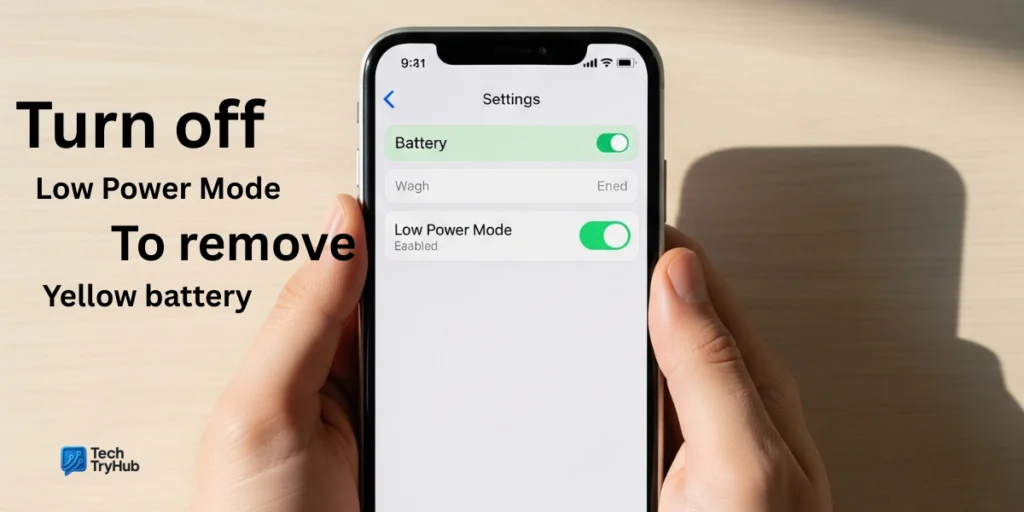
Pro Move: Automate When the Yellow Icon Appears (and Disappears)
If you don’t want surprises, automate Low Power Mode with Shortcuts:
Automation ideas (no coding):
- Turn ON Low Power Mode when battery falls below 35%.
- Turn OFF Low Power Mode when charger connects or when battery rises above 80%.
How to set it up
- Open Shortcuts > Automation > +.
- Pick Battery Level, Low Power Mode, or Charger trigger.
- Add action: Set Low Power Mode (choose On or Off).
- Disable Ask Before Running for seamless behavior.
Why this wins: You’ll avoid the yellow icon lingering after you plug in, and you’ll save battery exactly when you need it.
Key Takeaways:
- Use Battery Level, Low Power Mode, or Charger triggers to control LPM.
- Automations keep your status bar consistent and battery life predictable.
What Low Power Mode Changes Under the Hood (And Why It Helps)
Apple details several tweaks when LPM is active, including:
- Background app refresh, email fetch, automatic downloads: paused or reduced
- Display brightness and visual effects: reduced
- ProMotion refresh rate: capped at 60 Hz
- Some 5G behavior: limited on certain models except for streaming/large downloads (iPhone 12/13)
The point is simple: each cut saves a bit of power. Together, those bits add up, which is why the yellow icon often buys you noticeably more time before you hit 0%.
Key Takeaways:
- Low Power Mode reduces non-essentials to stretch battery life.
- Expect slightly reduced performance/animations while it’s on.
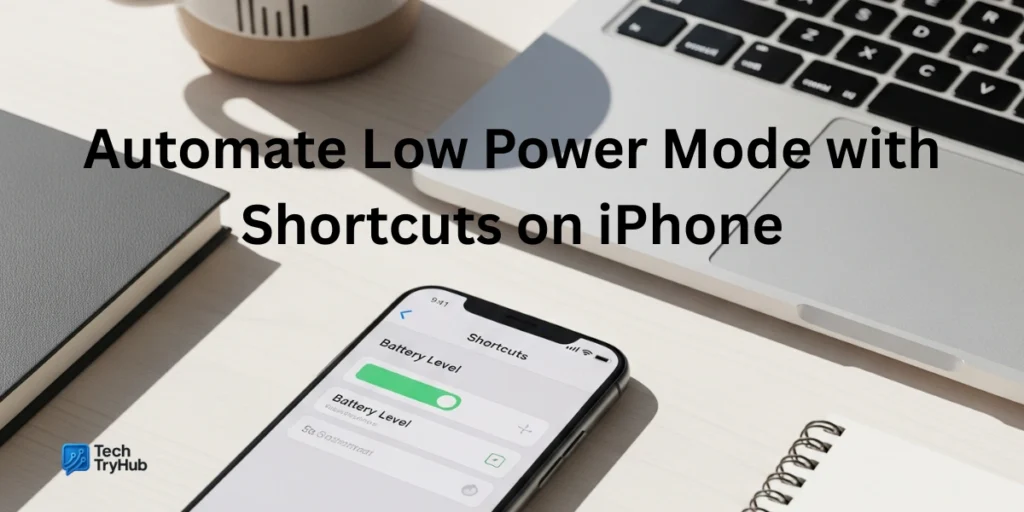
Should You Worry About Battery Health When You See Yellow?
Seeing yellow doesn’t mean your battery is damaged. It’s just a mode. But it’s still smart to check battery health monthly:
Check battery health
- iPhone 15 and later: Settings > Battery > Battery Health (shows cycle count, manufacture date, and more).
- iPhone 14 and earlier: Settings > Battery > Battery Health & Charging.
What’s “good” health? Apple doesn’t publish a single “pass/fail” number for all models, but as capacity drops, you’ll notice shorter runtimes. If performance is impacted, iOS may apply performance management (the thing people call “throttling”) to prevent unexpected shutdowns and you’ll see messaging inside Battery Health.
Key Takeaways:
- Yellow icon ≠ worn-out battery.
- Use Battery Health to track capacity and performance notes.
- iPhone 15+ shows cycle count, which helps judge wear.
Troubleshooting: Yellow Icon Won’t Go Away?
If Low Power Mode stays on even after charging past 80%, check:
- Automation: You may have a Shortcuts rule re-enabling LPM. Open Shortcuts > Automation and inspect triggers for Battery Level or Charger.
- Manual toggle: You might have left it on in Settings or Control Center. Turn it off.
- Charging quality: If your Battery graph shows orange (slow charging), use an Apple-recommended adapter/cable to reach 80% faster.
Key Takeaways:
- Remove any Shortcuts rules that flip LPM back on.
- Use a proper charger; then LPM will auto-disengage near 80%.
Battery-Saving Playbook (So You Use Yellow Less)
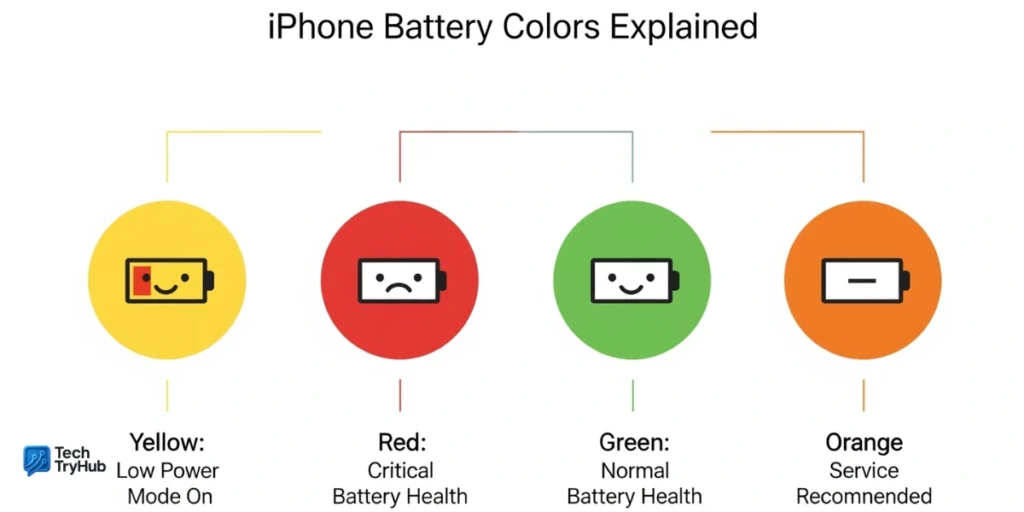
Even without LPM, you can stretch battery life:
- Trim background refresh for power-hungry apps in Settings > General > Background App Refresh.
- Adjust Auto-Lock (shorter timeouts save power).
- Lower brightness and disable unnecessary animations when you need extra endurance.
- Update iOS to benefit from performance and power fixes. (Post-update drains are usually temporary as the phone re-indexes.)
Key Takeaways:
- Optimize settings so you rely on LPM only when you want to.
- After major updates, brief battery dips are normal and fade with time.
Expert-Backed Myths vs Facts
- Myth: Yellow means battery under 20%.
Fact: It means Low Power Mode is on, regardless of the exact percentage. - Myth: Yellow icon signals a hardware fault.
Fact: It’s a software mode and is safe to use. - Myth: You can’t control when it turns on.
Fact: You can automate it with Shortcuts triggers (Battery Level, Charger, Low Power Mode).
Key Takeaways:
- Know the real trigger (LPM), not just “20%”.
- Use automations to control when yellow appears.
Conclusion:
The iPhone battery yellow color is simply Low Power Mode—a helpful, safe feature to squeeze more time from your battery. You can toggle it off in seconds, automate it to match your day, and verify your battery’s health (including cycle count on newer iPhones) right inside Settings.
If this guide helped, share it with a friend who’s worried about the yellow icon, and check our other battery guides to keep your iPhone running longer. Your growth starts today—take the first step!
FAQs: Iphone battery yellow color
Q1. Why is my iPhone battery yellow all of a sudden?
Because Low Power Mode turned on manually, at the 20% prompt, or via a Shortcuts automation you set. Toggle it off in Control Center or Settings > Battery.
Q2. How do I turn off the yellow battery icon?
Open Settings > Battery and switch Low Power Mode off, or ask Siri to turn it off. It also disables itself after you charge to about 80%.
Q3. Does the yellow icon mean my battery is damaged?
No. It’s a power-saving mode, not a diagnosis. To check battery health, go to Settings > Battery > Battery Health. On iPhone 15 and later you’ll even see cycle count.
Q4. Can I automate when the yellow icon turns on or off?
Yes. Use Shortcuts > Automation with Battery Level, Low Power Mode, or Charger triggers to turn LPM On/Off at your chosen thresholds.
Q5. Is it okay to leave Low Power Mode on all day?
Yes, but expect minor trade-offs like reduced background activity and lower refresh rate on some models. Turn it off when you don’t need to conserve power.
Q6. Why is the Battery app showing orange segments?
That indicates slow charging in your Battery history. Try a higher-power adapter or a certified cable.
Q7. My icon is still yellow after plugging in normal?
If an automation forces LPM on, it can stay yellow until the rule turns it off. Remove or adjust the automation, or toggle LPM off manually.