Introduction: The Pairing Struggle We All Face
You’ve just unboxed your shiny new JLab earbuds. You’re excited to listen to music, podcasts, or calls without wires. But then you try to connect them, and suddenly nothing works. One earbud flashes blue, the other red, your phone doesn’t see them, and frustration sets in.
Sound familiar? You’re not alone. Pairing JLab earphones can be confusing because different models have slightly different steps. The good news is, once you know the signals (lights, voice prompts, button taps), it becomes easy.
In this guide, we’ll cover everything you need: how to pair JLab earbuds or headphones with iPhone, Android, Windows, Mac, and even Chromebooks, plus troubleshooting when things go wrong.
By the end, you’ll not only know how to pair JLab earphones but also how to reset, reconnect, and keep them working smoothly.
How to Pair JLab Earphones (Universal Method)
Most JLab earphones follow a similar Bluetooth pairing process:
- Take the earbuds out of the case.
- On many models, they power on automatically.
- Enter pairing mode.
- LEDs will flash blue and white (sometimes red/blue).
- Some models announce “Ready to Pair.”
- Open your phone/computer Bluetooth settings.
- On iPhone: Settings > Bluetooth
- On Android: Settings > Connections > Bluetooth
- On Windows: Settings > Devices > Bluetooth & other devices
- On Mac: System Settings > Bluetooth
- Select “JLab JBuds / Go Air / Epic Air / Studio” (model name may vary).
- Confirm connection.
- You’ll hear “Bluetooth connected” or see a checkmark.
Some models support auto-connect: once paired, they reconnect automatically when removed from the case.
How to Pair JLab Earphones with iPhone
Pairing with an iPhone is straightforward:
- Open the AirPods-style charging case and remove both earbuds.
- Hold them near your iPhone until you see the LED flash blue/white.
- Go to Settings > Bluetooth.
- Find your JLab model in the list and tap it.
- Wait for “Connected.”
Pro Tip: If you’ve used them with another device, you may need to reset them (explained below).
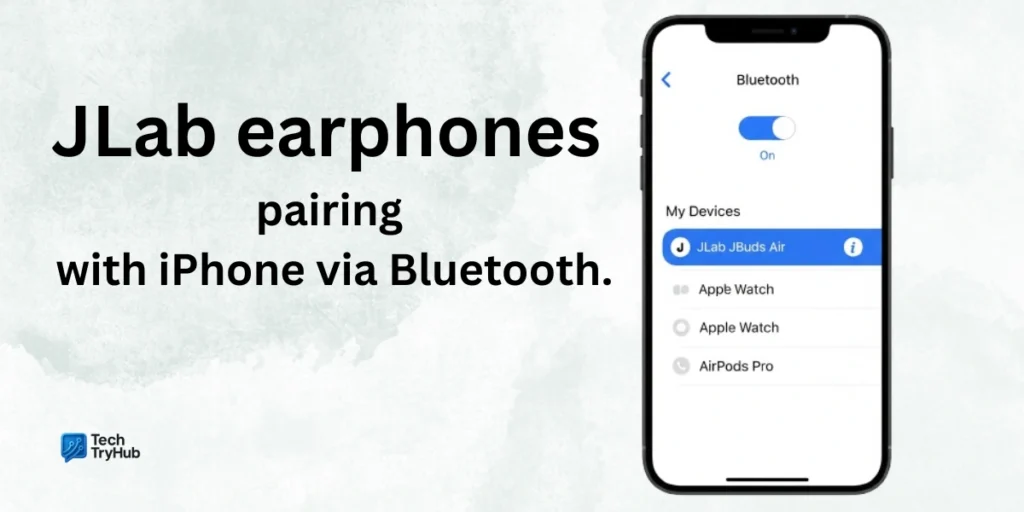
How to Pair JLab Earphones with Android
- Open your Bluetooth settings: Settings > Connections > Bluetooth.
- Remove the earbuds from the case.
- Hold both earbuds for a few seconds until LEDs flash blue/white.
- Tap your JLab device name on the phone.
- Confirm pairing.
Some Android phones (Samsung, Pixel) also show battery levels in the Bluetooth menu.
How to Pair JLab Earphones with Windows PC
- Click the Start Menu > Settings > Devices > Bluetooth.
- Turn Bluetooth ON.
- Take your JLab earbuds out of the case.
- Click Add Bluetooth or other device > Bluetooth.
- Select your JLab model from the list.
How to Pair JLab Earphones with Mac
- Click the Apple logo > System Settings > Bluetooth.
- Make sure Bluetooth is turned ON.
- Remove the JLab earbuds from the case.
- Select your earbuds when they appear in the list.
- Click Connect.
Mini-Summary: Whether you use iPhone, Android, Windows, or Mac, the steps are similar: turn on Bluetooth, put earbuds in pairing mode, select the device.
Troubleshooting: JLab Earphones Not Pairing
Sometimes things don’t go smoothly. Here’s what to try:
Reset Your JLab Earbuds
- Put earbuds back in the case.
- Tap one earbud 7 times quickly until it flashes blue three times.
- Repeat for the other earbud.
- Take both out they should flash blue/white and re-pair.
Common Fixes
- Earbuds only connect to one side? Reset them.
- Device not finding earbuds? Forget device in Bluetooth settings and try again.
- Still no luck? Make sure case and earbuds are charged.
Troubleshooting Table
| Problem | LED Behavior | Solution |
|---|---|---|
| Only one earbud works | One side solid blue, other blinking | Reset both earbuds |
| Not showing in Bluetooth list | No flashing lights | Charge case & earbuds |
| Random disconnects | Blinking red | Move closer, remove interference |
| Won’t pair with new device | Auto-connects to old device | Forget device, reset earbuds |
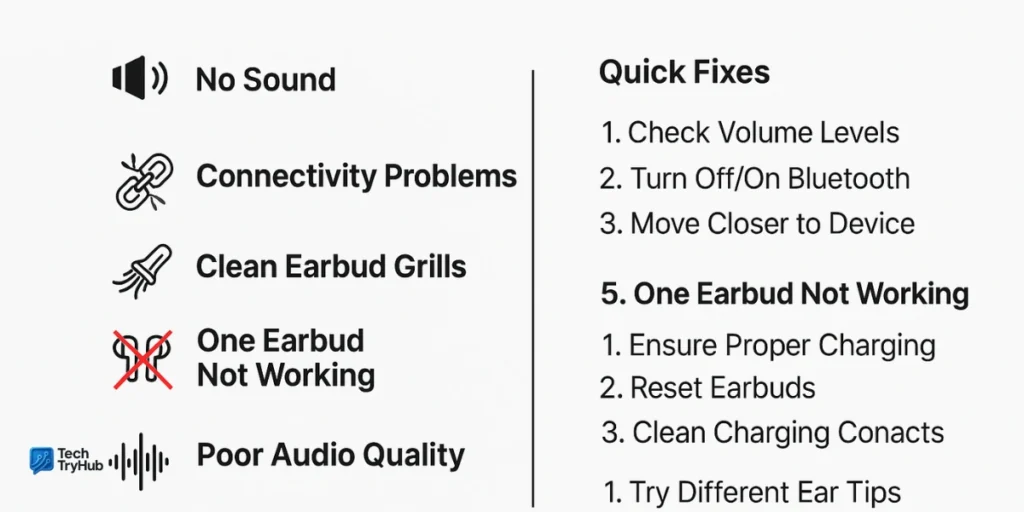
Advanced Features: JLab App & Multipoint
- JLab App (iOS/Android): lets you update firmware, customize EQ, and adjust touch controls.
- Multipoint support (select models): connect to two devices at once (e.g., laptop + phone).
- Battery optimization: keep case charged to avoid random shutdowns.
Key Takeaways:
- Always put JLab earphones in pairing mode (blue/white LED).
- Check Bluetooth settings for the correct model name.
- If pairing fails, reset by tapping each earbud 7 times.
- Use the JLab app for firmware updates and EQ control.
- Multipoint support works only on newer models.
Conclusion: Never Struggle Again
Pairing JLab earphones doesn’t have to be stressful. Whether you’re connecting to iPhone, Android, Windows, or Mac, the steps are simple once you know the signals. And if something goes wrong, a quick reset usually solves it.
Your growth starts today take the first step and master your tech!
FAQs About Pairing JLab Earphones
1. Why won’t my JLab earbuds connect to my phone?
They may still be paired with another device. Forget them in Bluetooth settings and reset.
2. How do I reset JLab earphones?
Tap each earbud 7 times while in the case, then re-pair.
3. Can JLab earbuds pair to multiple devices?
Some models (like Epic Air) support multipoint, but most pair to one device at a time.
4. Do JLab earbuds work with laptops?
Yes, they connect to Windows, Mac, and Chromebooks via Bluetooth.
5. Is there a JLab app for pairing?
Yes, the JLab Sound app helps with EQ, controls, and firmware updates.
6. Why is only one earbud working?
This usually means they didn’t sync. Reset both earbuds and re-pair.
7. Can I use JLab earbuds independently?
Yes, many models allow single-earbud use for calls and music.