Introduction: The “Oh no” screen you didn’t plan for
It happens fast.
Your tablet reboots.
Then a stark message appears: “Entering DNX mode. Waiting for fastboot command…”
If you’ve seen this, you’re likely on an Intel-based Android or dual-OS tablet (Bay Trail/Cherry Trail era). DNX (Download-and-Execute) is a low-level mode used to accept commands from a PC when normal boot isn’t possible. In plain English: your device is asking a computer for help. It’s not a virus. It’s a recovery doorway if you know how to use it.
Have you ever noticed how the message loops, or the device powers off after a while? That usually points to drivers not loading on the PC, a bad USB cable, or deeper issues like a corrupted bootloader/BIOS or failing storage. We’ll cover exactly how to diagnose and fix each case without guesswork. Entering dnx mode waiting for fastboot command.
What is DNX Fastboot Mode? (And why your device lands there)
Context: DNX stands for Download and eXecute, a pathway used by Intel platforms to let a host PC send a minimal boot image or commands when the normal boot chain is broken. In many Intel-Android tablets, DNX partners with fastboot to allow flashing or recovery.
In practice: If firmware settings are corrupted, partitions are damaged, or a key combo is pressed at boot, the device may stop at “waiting for fastboot command” until a PC talks to it. That’s your cue to attach USB and use tools like fastboot or Intel’s flashing utilities.
Mini takeaway: DNX isn’t the problem it’s the symptom that a deeper bootstep failed. Treat DNX as your service entrance to recover the device.

Key Takeaways:
- DNX is a low-level Intel recovery mode not malware.
- Your device is waiting for a PC to send a fastboot/flash command.
- Proper drivers and tools are required to proceed.
Common Causes of “Entering DNX Mode… Waiting for Fastboot Command”
Context: Knowing the cause saves hours of trial-and-error.
Typical triggers:
- Corrupted bootloader/UEFI/BIOS settings (e.g., after a failed flash or power loss).
- eMMC/flash storage issues leading to missing or unreadable partitions.
- Incorrect key combos that force DNX (often Volume + Power) during boot.
- Missing or unsigned Windows drivers device connects, but PC can’t talk to it.
- Bad USB cable/port or insufficient power causing unstable connections (frequent with older tablets).
Mini takeaway: If DNX appears repeatedly, suspect firmware or storage; if the PC can’t see the device, suspect drivers/cable/ports.
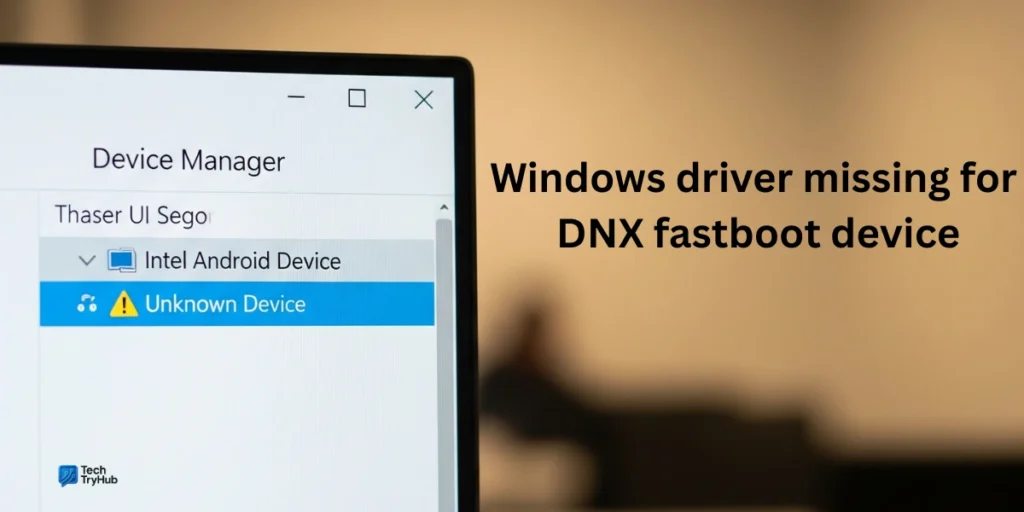
Key Takeaways:
- Boot firmware faults often land you in DNX.
- If the PC can’t detect the device, fix drivers/cable first.
- Persistent DNX loops can hint at failing storage.
Quick Checks Before You Flash Anything
Context: Safe triage can prevent data loss and avoid a hard brick.
- Hard exit DNX / forced reboot:
Long-press Power (10–20 seconds). On some models, hold Volume Up + Power to force shutdown. Try different combos if needed. - Battery and charge:
Charge for 30–60 minutes. Low voltage can make DNX unstable. - Cable/Port sanity:
Use a short, known-good USB-A-to-micro-USB cable. Switch to a rear motherboard port on desktop PCs. - Windows driver check:
Open Device Manager → look for Android, Intel, or Unknown device when the tablet is in DNX. If unknown, install Intel Android drivers (see next section).
Mini takeaway: Eliminate “dumb” problems first most DNX stalls are driver/connection issues.
Tools You’ll Need (Windows)
Context: Intel-based Android devices often need Intel-specific flashing tools, plus standard Android platform tools.
- Android Platform Tools (fastboot.exe): For device detection and basic flashing/boot.
- Intel Phone Flash Tool / Manufacturing Flash Tool (older devices): Utility for Intel chipsets. Pick versions suited to your device/ROM bundle from OEM or community mirrors.
- Intel/Android USB drivers for Windows: Ensures DNX/fastboot enumeration.
- OEM firmware / BIOS images: From manufacturer support pages or community forums for legacy models (e.g., Dell Venue, Chuwi, Medion).
Note: Many Intel Android tablets are legacy. Use OEM packages where possible; community guides mirror tools for archival purposes.
Mini takeaway: Fastboot + correct Intel flash tool + drivers are the triad for DNX recovery.
Step-by-Step: Fix “Waiting for Fastboot Command” the Safe Way
Context: Start simple; escalate only as needed.
Step 1 Verify detection on PC
- Boot device into DNX screen.
- Connect to PC.
- In the folder with
fastboot.exe, open a terminal and run:fastboot devicesYou should see a serial number. If it’s blank, fix drivers first.
Why this matters: If fastboot can’t see the device, flashing will fail, often silently.
Step 2 Fix drivers (when device isn’t detected)
- In Device Manager, right-click the unknown device → Update driver → Browse to your Intel/Android USB driver folder and install.
- If Windows complains about signatures, temporarily enable driver signature override (advanced startup), then install again.
- Reboot PC, reconnect device, re-run
fastboot devices.
Mini takeaway: Detection must be solid before touching firmware.
Step 3 Try soft recovery via fastboot (non-destructive first)
- If your device supports it, try booting a temporary recovery image without flashing:
fastboot boot recovery.imgFrom there you might back up data or re-flash a stock image. Some Bay/Cherry Trail devices allow this RAM-boot approach.
If fastboot boot fails: Your device may require an Intel DNX-specific payload or a vendor flashing sequence rather than generic fastboot.
Mini takeaway: RAM-boot is the safest first attempt when supported.
Step 4 Use Intel flashing tools (when OEM packages exist)
- Install Intel Phone Flash Tool or Manufacturing Flash Tool.
- Load the official firmware XML/CFG provided by the vendor.
- With the device in DNX, click Start and watch the log for partitioning and image write steps. If errors appear, re-check drivers, cable, and firmware match.
Pro tip: Some community experts note these tools are essentially front-ends for scripted fastboot; advanced users sometimes run fastboot manually for more control.
Mini takeaway: Prefer OEM tool + stock bundle when available less room for mistakes.
Step 5 Recover from a corrupted BIOS/bootloader (advanced)
If BIOS settings are corrupted and you cannot reach normal fastboot, DNX can still be leveraged to upload a minimal runtime that flashes BIOS safely. This method is more technical but has successfully revived Bay/Cherry Trail tablets. Follow a well-documented guide and do not interrupt power.
Mini takeaway: DNX can rescue even when BIOS setup is unreachable if you follow a proven, device-specific procedure.
Troubleshooting Table: Symptoms → Likely Cause → Fix
| Symptom | Likely Cause | Recommended Fix |
|---|---|---|
fastboot devices shows nothing | Missing/incorrect drivers | Reinstall Intel/Android USB drivers; try different USB port/cable. |
| Device reboots off DNX after a while | Power/USB instability | Use a short cable, rear USB port, charge device 30–60 min. |
| Fastboot sees device, but flashing fails mid-way | Wrong firmware or tool | Verify correct OEM image and Intel tool version. |
| Stuck in DNX after failed ROM flash | Corrupted partitions/boot | Use OEM flash bundle or RAM-boot a recovery if supported. |
| Can’t access BIOS/UEFI; always DNX | Corrupted BIOS settings | Use DNX to upload a flasher and restore BIOS per guide. |
Key Takeaways:
- Always confirm
fastboot devicesbefore flashing. - Use OEM firmware + Intel tools for legacy Intel Android devices.
- BIOS-level issues may still be recoverable via DNX workflows.
Real-World Signals From the Community (What users report)
- Nextbook/Insignia/Medion users often see DNX after failed resets; OEM docs describe DNX fastboot as part of recovery flow.
- Acer/Dell/Chuwi threads show detection issues solved by proper drivers and the right Intel Flash Tool versions.
- Experts emphasize that DNX is not a dead end people have unbricked tablets by using DNX to push a BIOS flasher or recovery images.
Mini takeaway: Your situation isn’t unique most fixes map to drivers, correct tools, or BIOS/partition repair.
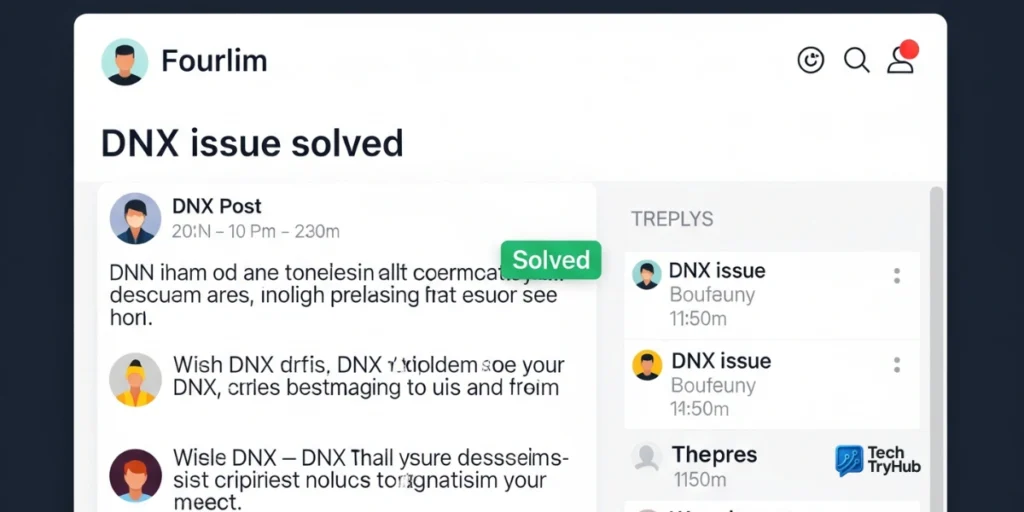
Key Takeaways:
- Manufacturer PDFs and user threads confirm DNX is part of recovery.
- Correct toolchain choice varies by model and firmware.
- Success stories often combine DNX + targeted flashing.
Expert Tips to Avoid Re-Bricking
Context: After recovery, lock down your process.
- Match firmware precisely (model, board revision, region).
- Don’t mix tool versions randomly use what the OEM bundle suggests.
- Keep battery above 50% before any flash.
- Backup partitions when your device supports
fastboot getvar/fastboot flash/readvariants. - Document what worked (tool version, image hash) for future reference.
Mini takeaway: Discipline and documentation reduce repeat DNX episodes.
Myths vs. Facts (Quick Reality Check)
- Myth: DNX mode means the device is permanently bricked.
Fact: DNX is a service door; many devices are revived via DNX flows. - Myth: Any Android fastboot guide will work.
Fact: Intel devices are special-case; use Intel tools and OEM images. - Myth: If fastboot doesn’t see it, the board is dead.
Fact: It’s often a driver/USB issue fix Windows drivers and retry.
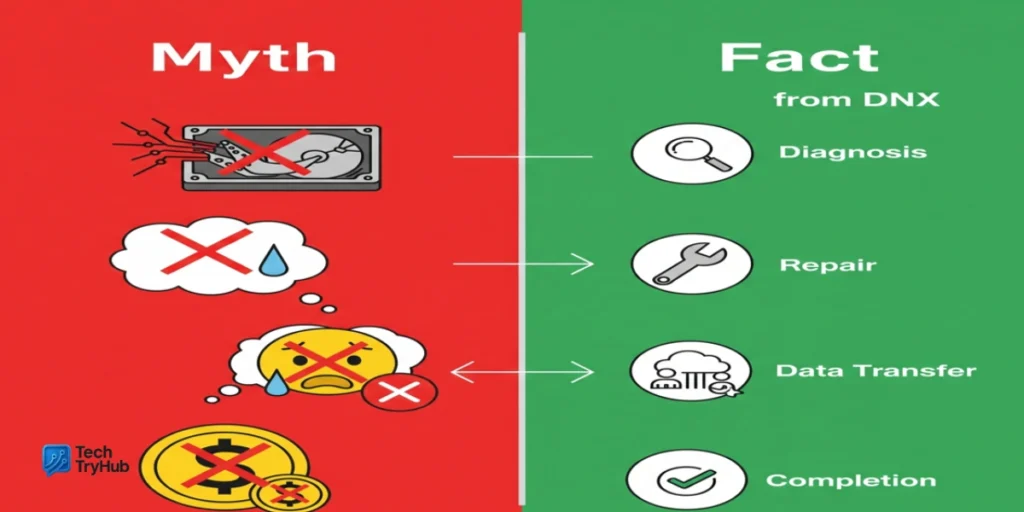
Key Takeaways:
- DNX is recoverable, not fatal.
- Intel devices need Intel-aligned tools.
- Start with drivers and detection first.
Example Recovery Flow (Annotated)
- DNX screen shows.
- Connect to PC, verify power and stable cable.
- Install drivers →
fastboot devicesshould list a serial. - Try RAM-booting a recovery
fastboot boot recovery.imgto back up or sideload stock. - If unsupported, use OEM Intel flash bundle (Phone Flash Tool/Manufacturing Flash Tool) and follow the log carefully.
- If BIOS corruption suspected, follow DNX BIOS-flash method from a credible guide. Don’t interrupt power.
Mini takeaway: This flow escalates from least risky to most invasive, protecting data when possible.
Conclusion:
If “entering DNX mode waiting for fastboot command” just hijacked your boot, don’t panic. DNX is your device asking for help from a PC. Start with drivers and detection, try non-destructive fastboot boot, and use Intel’s flashing tools or a BIOS recovery method when needed. With patience and the right files, most Intel based tablets can be revived.
If this guide helped, share it with someone stuck at the same screen and check out our other recovery tutorials. Your growth starts today take the first step!
FAQ: Entering dnx mode waiting for fastboot command
Q1. What does “entering DNX mode waiting for fastboot command” mean?
It means your Intel-based device has entered a low-level Download-and-Execute state and is waiting for a PC to send fastboot or flashing instructions. It’s a recovery opportunity, not a permanent brick.
Q2. Is DNX mode dangerous?
DNX itself isn’t dangerous. The risk comes from flashing the wrong firmware or losing power mid-flash. Use OEM images and verified guides. Hovatek
Q3. Fastboot doesn’t detect my device what now?
Install the proper Intel/Android USB drivers, try a different USB port/cable, and then re-run fastboot devices. Detection must work before any recovery.
Q4. Can I exit DNX without a PC?
Sometimes. Long-press Power (10–20s). On certain models, holding Volume Up + Power forces a shutdown. If DNX returns after every boot, you’ll need a PC to fix the underlying issue.
Q5. Is it possible to recover a corrupted BIOS via DNX?
Yes advanced guides show how to upload a small binary via DNX and re-flash BIOS on Bay/Cherry Trail tablets. Follow a trusted, model-specific walkthrough.
Q6. Can I use generic Android guides for Intel tablets?
Not reliably. Intel tablets often need Intel Phone Flash Tool/Manufacturing Flash Tool and OEM-formatted packages.
Q7. What if the device shuts off after “waiting for fastboot command”?
That’s often power/USB instability or watchdog behavior. Charge, use a stable cable/port, and fix drivers so the PC can respond quickly.