Introduction: Why Emulators on Chromebook Are a Game-Changer
A few years ago, I sat staring at my slim Chromebook, frustrated. My friends were deep into Genshin Impact, and I was stuck wondering: Can this little laptop even run it? That’s when I stumbled across the world of emulators for Chromebook. And honestly, it felt like unlocking a hidden superpower.
Whether you’re a gamer chasing nostalgia, a developer testing Android builds, or just curious about running Windows software on lightweight ChromeOS, emulators open up possibilities your Chromebook wasn’t originally built for. But which ones are worth your time in 2025? And how do you avoid wasting hours on clunky setups?
Let’s break it all down.
What Is an Emulator for Chromebook?
An emulator is software that mimics another system so you can run apps or games outside of your device’s native environment. On Chromebooks, this usually means:
- Running Android apps and games with more flexibility than Google Play alone.
- Launching Windows programs that ChromeOS can’t handle natively.
- Giving developers a virtual Android device to test builds and sensor interactions.
According to the official ChromeOS developer site, modern Chromebooks support full Android Studio emulators, complete with GPS, battery simulation, and more.
Best Android Emulators for Chromebook in 2025
If your goal is to run Android apps or play mobile games, these are the top options:
1. Bluestacks X (Cloud-Powered)
Bluestacks X is designed for low-resource machines like Chromebooks. Instead of using local hardware, it streams games from the cloud.
- Pros: No heavy installation, works even on entry-level Chromebooks, great for mobile gaming.
- Cons: Requires stable internet, limited offline use.
2. Waydroid (Linux Container)
Waydroid runs Android in a containerized Linux environment. Perfect for advanced users who want near-native performance.
- Pros: Fast, supports multitasking, highly customizable.
- Cons: Setup requires Linux and some terminal know-how.
3. Android Studio Emulator
Primarily for developers, this emulator offers deep testing tools.
- Pros: Device simulation (GPS, camera, sensors), official Google support.
- Cons: Heavy on resources, not ideal for casual gamers.

Chromebook Game Emulators: Reliving Nostalgia
For gamers, the magic of Chromebooks often lies in playing classics:
- RetroArch: A multi-system emulator (NES, SNES, PS1, Sega). Great for retro fans.
- Dolphin Emulator: Play GameCube and Wii titles with surprising smoothness.
- PPSSPP: A PSP emulator that runs well on mid-range Chromebooks.
As Android Authority notes, these tools bring console-level experiences to lightweight laptops.
Comparison Table: Gaming Emulators for Chromebook
| Emulator | Best For | Pros | Cons |
|---|---|---|---|
| RetroArch | Multiple retro systems | All-in-one hub, customizable | Steeper learning curve |
| Dolphin | GameCube/Wii | Smooth gameplay, active dev support | Needs mid-high specs |
| PPSSPP | PSP games | Lightweight, fast, HD scaling | Limited controller mapping |

Windows Emulators for Chromebook
Sometimes you just need a Windows app on your Chromebook. Thankfully, there are options:
- Wine: A compatibility layer that lets you run certain Windows apps.
- CrossOver: A commercial version of Wine with easier setup.
- Parallels (Enterprise): Enterprise solution for full Windows on managed Chromebooks.
On Reddit, Chromebook users often discuss combining Wine + Linux mode for best results.
ChromeOS Emulator vs Real Devices (For Developers)
BrowserStack explains it well: emulators simulate devices, but they’re not a full substitute for real hardware testing. Still, emulators are perfect for quick iterations.
Pros of Emulators:
- Cost-effective
- Easy to scale
- Great for early debugging
Cons:
- Can’t fully replicate performance bottlenecks
- Sensor accuracy may vary
Key Takeaways:
- Emulators extend Chromebook functionality for gaming, testing, and productivity.
- Android emulators like Bluestacks X are best for casual gamers.
- RetroArch, Dolphin, and PPSSPP bring console nostalgia to ChromeOS.
- Windows emulators exist but work best with Linux-enabled Chromebooks.
- Developers should balance emulator use with real device testing.
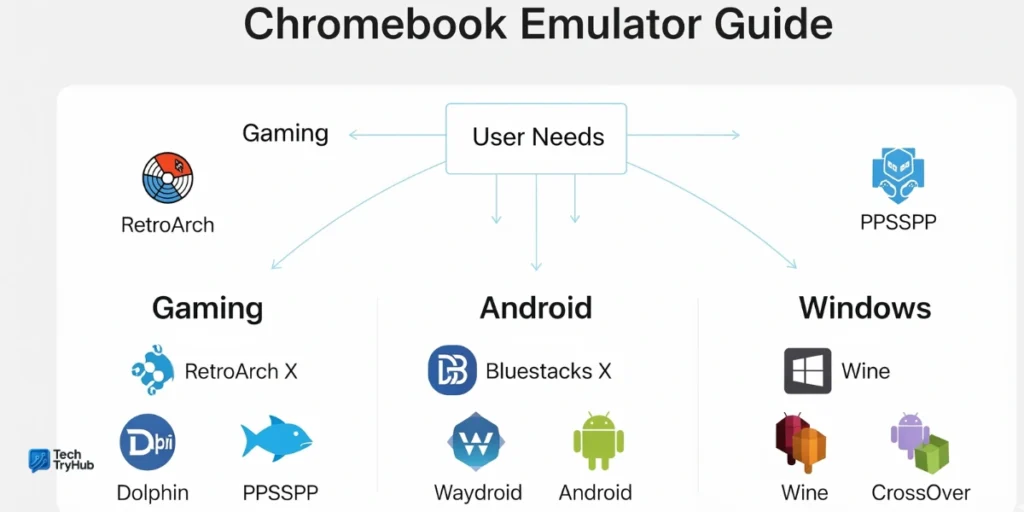
Conclusion: Unlocking Your Chromebook’s Potential
Chromebooks are no longer just “web-only” machines. With the right emulator, they become gaming consoles, Android test labs, or even lightweight Windows PCs. The key is matching the tool to your goal Bluestacks X for gamers, Waydroid for tinkerers, Wine or CrossOver for Windows users, and Android Studio for developers.
So the next time you look at your Chromebook and wonder if it can do more the answer is yes. You just need the right emulator.
👉 If this guide helped, share it with a friend or check out our other Chromebook tips.
Your Chromebook is more powerful than you think. Don’t just use it unlock it.
FAQs About Emulator for Chromebook
1. Can I run Android games on a Chromebook without an emulator?
Yes, most Chromebooks support Google Play Store apps natively. But emulators like Bluestacks X provide better performance and compatibility for certain games.
2. What’s the best emulator for Chromebook gaming in 2025?
For retro gaming, RetroArch is unbeatable. For modern mobile games, Bluestacks X is the most user-friendly option.
3. Is it possible to run Windows apps on a Chromebook?
Yes. With Linux support, you can install Wine or CrossOver. For enterprise users, Parallels provides a managed solution.
4. Do emulators slow down Chromebooks?
They can, especially on entry-level models. Cloud-based emulators like Bluestacks X reduce local strain.
5. Is the Android Studio emulator worth it for non-developers?
Not really. It’s resource-heavy and built mainly for developers who need advanced testing tools.
6. Can I use emulators on school-managed Chromebooks?
Often no, since admin restrictions block Linux or third-party installations. Cloud options may still work depending on policies.
7. Are emulators safe for Chromebooks?
Yes, if downloaded from trusted sources like official websites or the.