Introduction: the tiny texts that pile up
You request a code.
It arrives.
You log in and never need it again.
But those OTP texts don’t clean up themselves. Soon, your Messages app feels like a storage unit for expired codes. Have you noticed some phones now auto delete OTP after 24 hours? That little toggle can declutter your inbox and nudge your security in the right direction. In this guide, we’ll show how it works, why it matters, and how to enable it on both Android and iPhone without tech jargon or fluff.
Quick refresher: OTP stands for “one-time password,” usually valid for minutes and usable once.
What “auto delete OTP after 24 hours” actually means
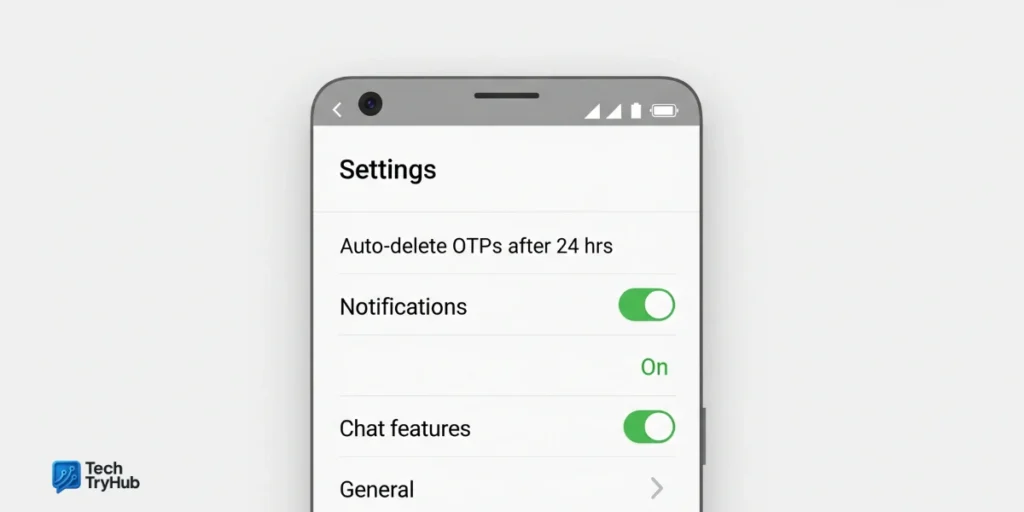
Plain English: your phone identifies verification-code texts and removes them automatically after a short window (commonly ~24 hours). On Android, this exists as a Google Messages setting; on iPhone (iOS 17+), there’s a system option to automatically clean up verification codes after they’re used.
- Android: In Google Messages → Settings → Message organization, toggle Auto-delete OTPs after 24 hrs.
- iPhone (iOS 17+): In Settings → General → Autofill & Passwords → Delete After Use (Verification Codes) to remove codes after they’re used (and also in Mail).
Why 24 hours? It’s long enough to finish a login or delivery confirmation, but short enough to keep stale codes from lingering and confusing you later.
Mini-summary: Auto-deletion is a convenience + hygiene feature. It won’t replace good security habits, but it reduces inbox noise and the chance of reusing the wrong code.
Why auto-deleting OTPs helps (and where it doesn’t)
Benefits
- Less clutter: Your SMS inbox won’t drown in expired codes. Android and iOS both offer built-in options now.
- Lower risk of mishaps: Old codes can confuse you or others who have access to your screen. Auto-deleting reduces that friction.
- Sane defaults: Most OTPs expire in minutes anyway, so keeping them beyond a day rarely makes sense.
Limitations
- Regional feature rollout: Some Android users report the toggle appears/disappears or isn’t available in all regions or versions.
- iPhone nuance: iOS deletes codes after use (autofill) rather than strictly on a 24-hour timer. Behavior can vary across apps and scenarios.
Actionable insight: Turn it on, test it for a week, and see if any legitimate messages you need are impacted. If something critical disappears too soon, you can switch to archiving instead of auto-deleting (Android) or pause the iOS cleanup.
Key Takeaways:
- Auto-delete trims clutter and accidental reuse.
- Android: 24-hour cleanup toggle; iOS: delete after use.
- Availability may vary by region or software build.
How phones know a message is an OTP (behind the scenes)
Pattern matching & tagging: Messaging apps parse SMS content (Expnel “Your code is 123456”) and often leverage built-in classifiers to tag messages as verification codes for autofill and cleanup.
App-level vs carrier-level:
- App-level deletion (Google Messages, iOS) happens in your messaging app.
- Carrier-level policies (rarer) can auto-remove short-code messages after a set time (some MVNOs offer this).
Security context: Industry standards (NIST SP 800-63B) have steadily downgraded SMS OTP compared to stronger authenticators. In 2025 drafts/resources, SMS is treated as a restricted authenticator organizations are urged to provide alternatives and inform users of risks. Auto-deleting old codes won’t harden SMS itself, but it’s a sensible hygiene step.
Key Takeaways:
- Identification uses pattern matching and system classifiers.
- Deletion can happen in the app or, rarely, at the carrier.
- SMS OTP is considered weaker use authenticator apps when possible.
Step-by-step: enable 24-hour OTP auto-delete on Android
- Open Google Messages
- Tap your profile icon → Messages settings
- Tap Message organization
- Toggle Auto-delete OTPs after 24 hrs on
Notes:
- The option may not exist on every device or region; it’s known to roll out in stages. If you can’t find it, update Google Messages to the latest version or join the beta (availability varies).
- Some users report the toggle doing nothing—try clearing cache/data, updating, or waiting for a server-side rollout.
Key Takeaways:
- You’ll find the toggle in Message organization.
- Missing? Update the app or check regional availability.
- Once on, old OTPs disappear after ~24 hours.
iPhone: auto-delete codes after use (iOS 17+)
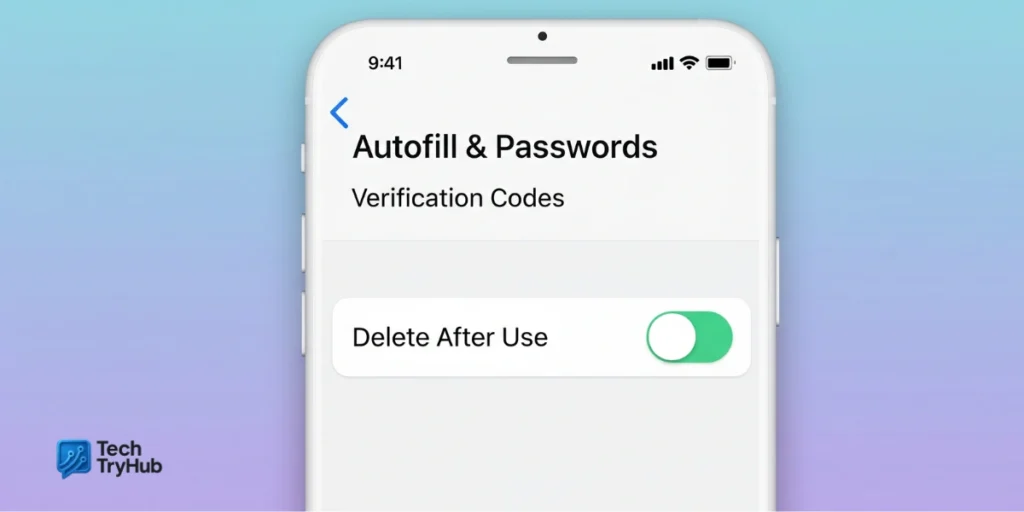
- Go to Settings → General → Autofill & Passwords
- Under Verification Codes, toggle Delete After Use on
This cleans up verification codes in Messages and Mail once they’ve been used for autofill. Behavior isn’t strictly time based like Android’s 24-hour setting it’s linked to whether the code was used.
Key Takeaways:
- Works on iOS 17+ for Messages and Mail.
- Deletes after use, not on a fixed timer.
- Keeps inbox tidy without manual cleanup.
Alternatives if you don’t see the feature
- Truecaller (Android): “Inbox Cleaner” can auto-clean old OTP/spam with quick actions.
- Microsoft SMS Organizer (Android): Detects OTPs, offers copy-from-notification, and tools to purge old OTPs quickly.
- Carrier policies (varies): Some carriers/MVNOs auto-remove short-code texts.
Key Takeaways:
- Third-party apps can fill gaps where Google Messages’ toggle is missing.
- Feature sets differ; test before switching defaults.
- Carriers may apply their own cleanup to short codes.
Comparison: auto-delete vs manual cleanup
| Feature/Concern | Auto-Delete (24h / after use) | Manual Cleanup |
|---|---|---|
| Security hygiene | High: removes stale codes routinely | Varies: easy to forget |
| Convenience | Hands-off once enabled | Time-consuming |
| Control | Limited settings in most apps | Full control |
| Reliability | Depends on OS/app availability | Always possible |
| Best for | Busy users, heavy OTP activity | Light users or strict archivists |
Mini-summary: If you get codes frequently, auto-delete is the obvious win. If you rarely receive OTPs and you archive everything, manual may suffice.
Troubleshooting: when OTPs don’t disappear
- The toggle does nothing (Android): Update Google Messages; clear cache; try disabling/re-enabling; wait for server-side flags (some users report staggered rollouts).
- Setting missing (Android): Not all regions or builds show Message organization. Consider Truecaller or SMS Organizer as a stopgap.
- iOS still shows old codes: iOS deletes after use, not by time. If you didn’t use autofill, they may stay delete manually or use Filters.
- Bank alerts got removed too? On Android, consider archiving important transactional messages or starring/labeling them if your app supports it (some cleaners let you exclude categories).
Key Takeaways:
- Update apps and re-check region availability.
- iOS cleanup is tied to use, not hours.
- Third-party cleaners offer exclusions and faster bulk actions.
Security context: where auto-delete fits (NIST & OWASP lens)
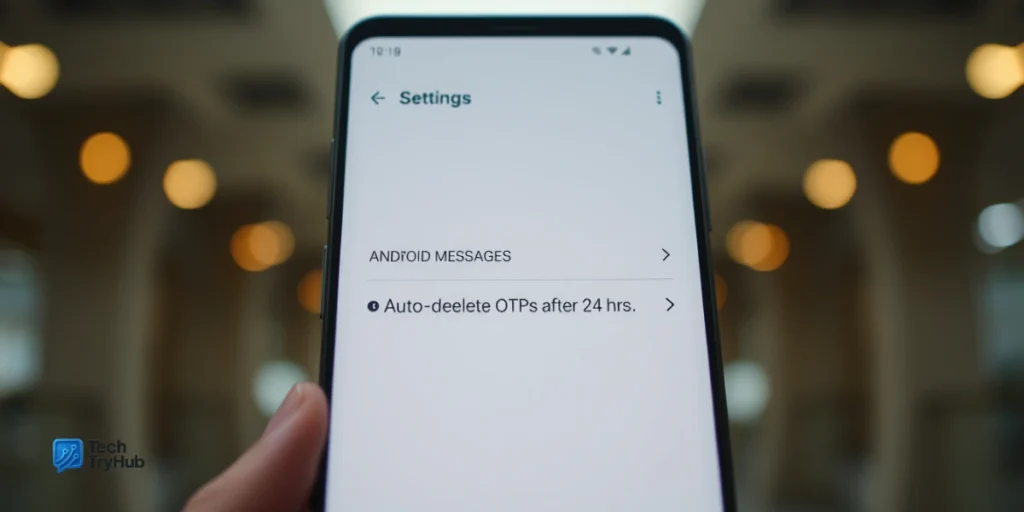
Modern guidance treats SMS OTP as a weaker factor compared to app-based or hardware authenticators. NIST resources classify certain authenticators (including SMS/PSTN OTP) as restricted in 2025 materials agencies should provide safer alternatives and clearly communicate risks.
“Restricted authenticators should not be used for new implementations.” NIST SP 800-63B Implementation Resources.
What should you do?
- Keep auto-delete enabled for hygiene.
- Prefer authenticator apps (TOTP) or passkeys where available.
- Treat OTP texts as temporary and disposable.
Key Takeaways:
- Auto-delete is good hygiene, not a silver bullet.
- Prefer stronger factors (authenticator apps, passkeys).
- Expect more cleanup automation as platforms evolve.
Real-life story: the “lost code” panic
A reader told me he once searched five screens deep for a login code during a flight boarding call. The code had expired; the inbox was chaos. After enabling auto-delete, he never scrolled for an old code again and started using an authenticator app for accounts that support it. Not glamorous, just peaceful.
Mini-summary: Sometimes “security” is really about reducing friction. Fewer old codes = fewer mistakes under pressure.
Conclusion: clean inbox, fewer headaches
Auto delete OTP after 24 hours (or delete after use on iOS) is one of those quiet settings that makes daily life smoother. You’ll spend less time hunting for codes and reduce the chance of pasting the wrong one. Pair it with stronger sign-in methods authenticator apps or passkeys and you’re set.
Turn it on now, share this guide with a friend who lives in “OTP purgatory,” and check our other privacy tips. Your phone and your future self will thank you.
One last nudge: Your peace of mind starts today take the first step.
FAQs:
Q1. What does “auto delete OTP after 24 hours” mean?
It removes verification-code texts automatically after about a day (Android) or after use on iPhone (iOS 17+). This keeps your inbox tidy and reduces confusion.
Q2. How do I enable it on Android?
Google Messages → Profile icon → Messages settings → Message organization → Auto-delete OTPs after 24 hrs (toggle on). Not available everywhere yet.
Q3. Does iPhone auto-delete OTPs after 24 hours?
Not by a strict timer. iOS 17+ deletes after you use the code with Autofill (Messages and Mail).
Q4. The Android toggle doesn’t work—now what?
Update Google Messages, clear cache/data, re-toggle, or wait for rollout. Consider Truecaller or SMS Organizer as alternatives.
Q5. Is auto-delete safe?
Yes, because OTPs expire fast and shouldn’t be reused. Still, SMS OTP is considered weaker; prefer authenticator apps or passkeys when possible.
Q6. Can I recover a deleted OTP?
Usually no. Treat OTPs as temporary. If you missed it, request a new code.
Q7. Is it possible to stop OTPs from auto-deleting?
Yes simply turn the toggle off on Android, or disable Delete After Use on iPhone.