Introduction: The Friday Night Storage Panic
Picture this: It’s Friday night, your friends are online, and you’re ready to dive into the latest 120GB blockbuster game. But as you hit install, a dreaded message flashes on your screen “Not enough storage space.”
Frustrating? Absolutely. Relatable? For almost every Xbox Series X owner, yes.
The Xbox Series X packs a lightning‑fast SSD with Microsoft’s Velocity Architecture. But here’s the catch you get only about 802GB of usable space out of the advertised 1TB. With modern games easily pushing 100GB+, space fills up quickly. So how do you fix Xbox Series X storage issues without constantly deleting your favorite games?
This guide covers everything from quick clean‑up tricks to smart storage expansions, user‑tested fixes, and even hidden Xbox features you might not know about.
Why Xbox Series X Storage Feels So Limited
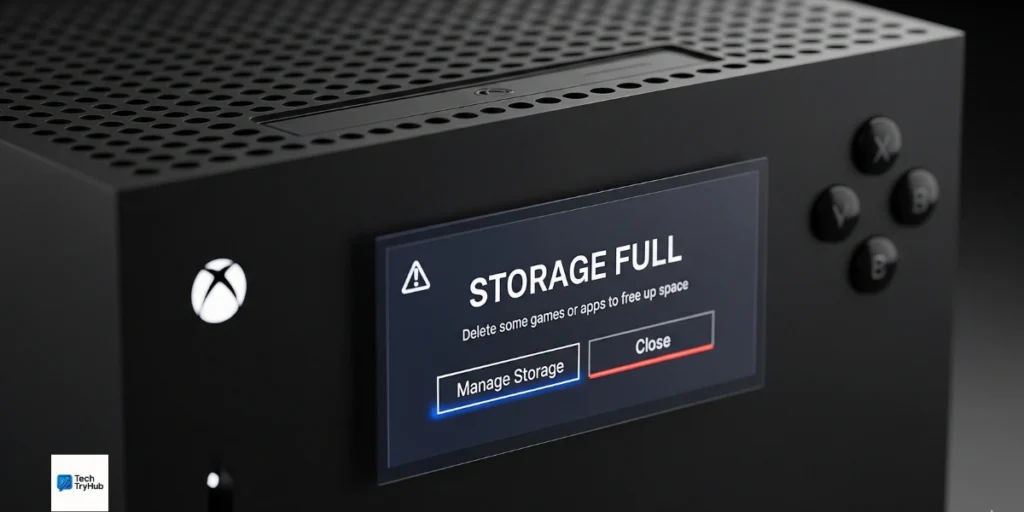
The Series X SSD is fast blazing fast. It loads games in seconds and enables features like Quick Resume. But that speed comes with trade‑offs:
- Usable space: Only ~802GB is available after system files.
- Game sizes: Many titles, like Call of Duty or Starfield, exceed 100GB each.
- No compression miracle: While Xbox uses advanced compression, it can’t shrink everything.
Imagine buying a massive bookshelf only to realize two shelves are permanently locked for manuals. That’s what Series X storage feels like.
Key Takeaways:
- Series X storage is about 20% smaller than advertised.
- AAA games often consume 100GB+.
- Without a strategy, your SSD fills up fast.
Quick Fixes to Free Up Space
Before spending money on expansion, try these quick solutions:
1. Delete What You Don’t Play
- Go to My Games & Apps > Manage Storage.
- Sort games by size and uninstall ones you haven’t touched in months.
- Remember: You can always redownload from your library.
2. Clear Cache with a Hard Reset
- Hold the Xbox power button for 10 seconds.
- Unplug for 30 seconds, then restart.
- This clears cached junk files.
3. Move Old Games to External HDD
- Use a cheap USB 3.0 external hard drive.
- Works for Xbox One, 360, and original Xbox games.
- You can also store Series X games there and move them back later.
4. Reinstall Corrupted Files
Sometimes a bloated install causes issues. Delete and reinstall to slim things down.
A Reddit user suggests: “Use the internal SSD for Series X titles, keep older Xbox One games on external HDD, and rotate as needed.”
Key Takeaways:
- Uninstalling unused games frees space instantly.
- Clearing cache removes hidden clutter.
- External HDDs are cheap storage vaults for older titles.
Smart Storage Upgrades
When quick fixes aren’t enough, expansion is the next step.
Option 1: Seagate Expansion Card (Official)
- Plug‑and‑play NVMe card designed for Series X/S.
- Sizes: 512GB, 1TB, 2TB, 4TB (new in 2025).
- Pricey, but matches the internal SSD speed.
2: WD Black C50 Expansion Card
- Microsoft‑approved alternative to Seagate.
- Often cheaper on sale.
- Same performance as the official card.
Option 3: External SSDs & HDDs
- SSDs (like Samsung T7 Shield): Great for storing and playing Xbox One games.
- HDDs (like Seagate Game Drive): Budget option, slower but good for archiving.
| Storage Option | Capacity | Speed | Best For |
|---|---|---|---|
| Seagate Expansion Card | 512GB–4TB | Fast (internal-level) | Series X/S games |
| WD Black C50 | 512GB–2TB | Fast | Series X/S games |
| External SSD (USB 3.2) | 1TB–4TB | Medium | Xbox One/360 games, backups |
| External HDD (USB 3.0) | 2TB–16TB | Slow | Archiving only |
Pro Tip: Watch for deals 1TB WD C50 has dropped to around $110 on sale.
Cloud Trick: Stream, Don’t Install
If you’re an Xbox Game Pass Ultimate subscriber, you can stream games directly instead of downloading. This instantly saves 50-150GB per game.
Key Takeaways:
- Expansion cards give full speed but cost more.
- SSDs/HDDs are good for older games.
- Cloud streaming avoids installs completely.

Big News: Massive Drives Now Supported
In early 2025, Microsoft rolled out a beta update allowing USB drives larger than 16TB through partitioning. That means:
- You can now use massive archive drives.
- Perfect for collectors with huge libraries.
- Series X games still need official expansion cards to play but you can store them elsewhere.
This is like renting an entire warehouse for your library. You can’t read inside, but you can keep every book safe.
Key Takeaways:
- Xbox now supports >16TB external drives.
- Great for archiving dozens of massive games.
- You still need an expansion card to play Series X titles.
Maintenance Tips for Healthy Storage
Fixing space once is good managing it long‑term is better.
Best Practices:
- Keep 10–15% free space to avoid slowdown.
- Rotate Game Pass titles install only what you’re currently playing.
- Reformat external drives every few months to keep them healthy.
- Check cables and ports if an external drive isn’t detected (common iFixit tip).
User Workflow Example
A Facebook group member shared: “I keep my RPGs on the expansion card, shooters on the internal SSD, and indies on a 2TB external. Works like a charm.”
Key Takeaways:
- Leave breathing room on your SSD.
- Organize games by category or generation.
- Regular drive maintenance prevents headaches.
Conclusion: Game On Without Worry
Running out of space on your Xbox Series X is annoying, but it’s fixable. Start with quick clean‑ups, then add smart storage solutions whether that’s an expansion card, a budget HDD for archives, or cloud streaming to skip installs entirely.
The exciting part? With Microsoft’s new support for larger drives and cheaper expansion options on the market, storage headaches are becoming a thing of the past.
👉 Stop deleting games mid‑story. Expand your space, take control, and play without limits.
FAQs (How to fix xbox series x storage issues)
Q1: Can I play Series X games from a USB drive?
No. Series X games require the internal SSD or an official expansion card. USB drives work only for storage or older Xbox titles.
Q2: What’s the cheapest way to expand storage?
A large external HDD is cheapest for archiving. But to play Series X games, a WD Black C50 or Seagate card is required.
Q3: Is it possible to avoid storage expansion altogether?
Yes if you use Xbox Cloud Gaming with Game Pass Ultimate. Stream games instead of downloading them.
Q4: Why does my 1TB Xbox only show ~800GB?
The rest is reserved for system files and operating system overhead.
Q5: How big should my expansion card be?
If you play a handful of games at a time, 1TB is fine. Collectors or Game Pass power users may want 2TB+.
Q6: My external hard drive isn’t working. What should I do?
Try reformatting it through Xbox settings, check USB cables, and test another port. If still broken, the drive itself may be faulty.