Introduction: Why Disable Windows Hello?
You boot up your laptop late at night. The room is dark. You lean in, waiting for facial recognition to unlock your screen. Instead, nothing happens. Windows Hello stares back at you, refusing entry until you punch in a PIN. Frustrating, right?
Windows Hello, Microsoft’s biometric and PIN‑based sign‑in system, is convenient but not for everyone. Some people find it intrusive, others worry about privacy, and IT admins often need to disable it for consistency across organizations. If you’ve ever wondered “How do I turn off Windows Hello completely?”, this guide is for you.
In this article, we’ll explore:
- How to disable Windows Hello on Windows 10 and 11
- Why the Remove button may be greyed out
- Group Policy and Registry methods for IT pros
- Real‑world admin stories from sysadmin forums
- FAQs, troubleshooting, and future considerations
Let’s dive in.
What Is Windows Hello?
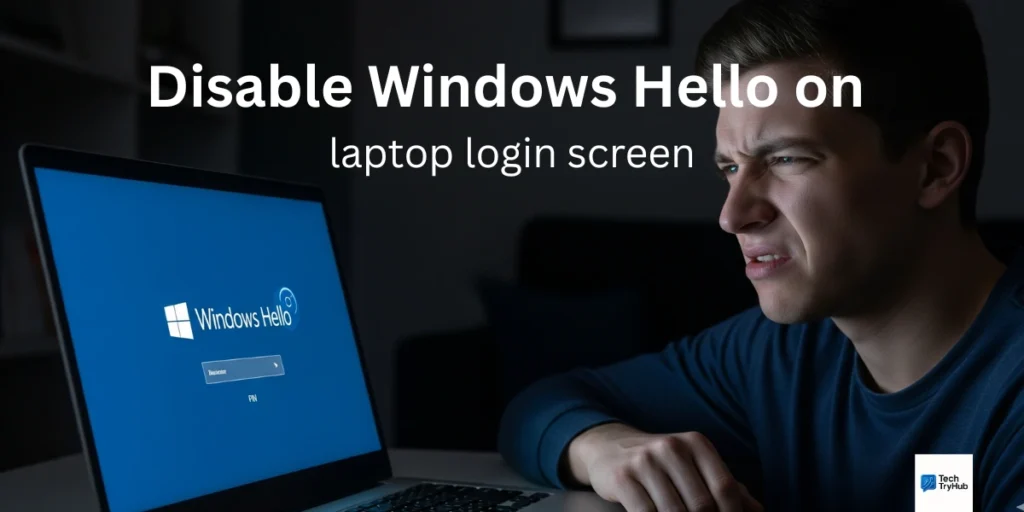
Windows Hello is Microsoft’s passwordless authentication system. Instead of typing a password every time, you can log in using:
- Face recognition (with an infrared camera)
- Fingerprint scanner
- PIN code
- Security key
It’s designed to be faster and more secure. But not everyone wants to use it. For example:
- Privacy concerns: Some users prefer not to store biometrics locally.
- Compatibility issues: Older hardware may struggle.
- Convenience: Biometrics often fail in poor lighting or if your hands are wet.
Fun fact: As of 2025, Microsoft tweaked Windows Hello so face recognition doesn’t work in pitch‑dark rooms. This improves security but frustrates late‑night users.
Methods to Disable Windows Hello
There are several ways to disable Windows Hello. Which one you choose depends on your Windows edition (Home vs Pro/Enterprise) and whether you’re an individual user or IT admin.
1. Disable Windows Hello via Settings (Home & Pro)
This is the easiest method for most users.
- Open Settings → Press
Win + I. - Go to Accounts > Sign‑in options.
- Scroll to Manage how you sign in to your device.
- For each option (Face, Fingerprint, PIN, Security Key), click Remove.
- If the Remove button is greyed out, see the troubleshooting section below.
Key Takeaway:
- Settings is the simplest path, but greyed‑out buttons may block you.
2. Disable Windows Hello with Group Policy (Pro, Enterprise, Education)
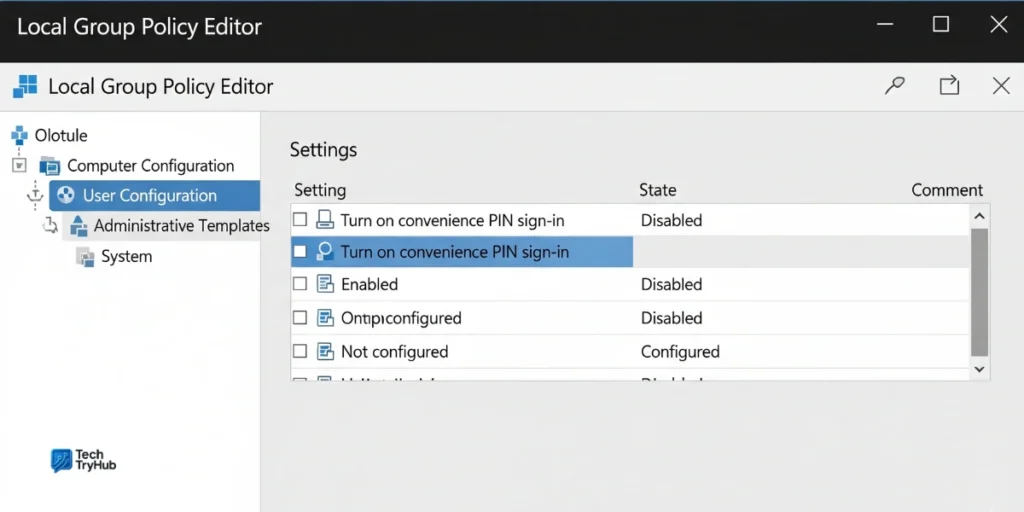
If you have Windows Pro or higher, Group Policy is the best tool.
- Press
Win + R, typegpedit.msc, and hit Enter. - Navigate to:
Computer Configuration > Administrative Templates > System > Logon
- Find and set Turn on convenience PIN sign‑in to Disabled.
- For biometrics:
- Go to
Computer Configuration > Administrative Templates > Windows Components > Biometrics - Set Allow the use of biometrics to Disabled.
- Go to
Key Takeaway:
- Group Policy is powerful and consistent—perfect for IT environments.
3. Disable Windows Hello with Registry Editor (All Editions)
If you’re on Windows Home or prefer manual tweaks:
- Press
Win + R, typeregedit, and press Enter. - Navigate to:
HKEY_LOCAL_MACHINE\SOFTWARE\Microsoft\PolicyManager\default\Settings\AllowSignInOptions
- Double‑click Value and set it to 0.
Restart your PC. The Hello options should disappear.
Note: Always back up your registry before making changes.
Key Takeaway:
- Registry hacks work on all editions, but proceed with caution.
4. Disable Windows Hello for Business (IT Admins)
In enterprise environments, Windows Hello is tied to Azure AD and Intune.
- Intune/MDM: Use CSP policies under IdentityProtection to disable Hello for Business.
- Azure AD: Configure tenant‑wide password policies.
- Hybrid AD: Apply GPO settings during device enrollment.
Admins on Reddit confirm these methods work, though it can be tricky:
“Just wanna come back and say this worked!!! Thank you very much for this.” r/sysadmin user
Key Takeaway:
- For organizations, use Intune or GPO to maintain consistent login policies.
Why Is the Remove Button Greyed Out?
Many users get stuck when the Remove button is disabled. Here’s why:
- Windows Hello is enforced: Some editions force Hello if joined to Azure AD.
- Microsoft Account sync: Hello is tied to your MS account.
- Policy restrictions: An admin has locked it.
Fix:
- Go to Settings > Accounts > Sign‑in options.
- Disable For improved security, only allow Windows Hello sign‑in for Microsoft accounts on this device.
- Restart your PC. The Remove button should now work.
Key Takeaway:
- Greyed‑out Remove buttons are usually tied to security policies disable “Hello only” sign‑in to fix it.
Comparison Table: Methods to Disable Windows Hello
| Method | Difficulty | Editions | Best For |
|---|---|---|---|
| Settings | Easy | Home & Pro | Everyday users |
| Group Policy | Medium | Pro/Enterprise | IT admins |
| Registry | Medium‑High | All editions | Power users |
| Intune/Azure | High | Enterprise | Organizations |
Security vs Convenience: Should You Disable Windows Hello?
Here’s the dilemma: Windows Hello is more secure than passwords, but it’s not always convenient.
- Pros of keeping Hello: Faster sign‑in, strong local security, no shared passwords.
- Cons of keeping Hello: Hardware limitations, greyed‑out settings, inconvenience.
If you value control over convenience, disabling Windows Hello makes sense.
Key Takeaway:
- Balance matters disable Hello only if it gets in your way.
Key Takeaways Recap
- Use Settings if you’re a home user.
- Use Group Policy for enterprise management.
- Use Registry tweaks if Remove buttons are greyed out.
- Admins: manage Hello for Business via Intune or Azure.
- Balance security and convenience before disabling Hello.
Conclusion
Disabling Windows Hello isn’t complicated once you know the right method. Whether you’re a home user annoyed by failed face scans, or an IT admin enforcing uniform policies, the right approach Settings, Group Policy, Registry, or Intune gets the job done.
At the end of the day, it’s about choice. Microsoft may push passwordless login, but you should decide how you access your own device.
So, try it out. Adjust your settings. Share this guide with a friend who’s stuck in “Hello hell.”
Your growth starts today take the first step!
FAQs About Disabling Windows Hello
1. Can I disable Windows Hello without deleting my Microsoft account?
Yes. Disabling Hello only removes biometric/PIN logins. Your Microsoft account stays intact.
2. Why is the Remove PIN option greyed out?
It happens if “Only allow Windows Hello sign‑in” is enabled. Turn it off under Settings to re‑enable Remove.
3. Is it safe to disable Windows Hello?
Yes, but you’ll go back to using passwords. Keep your password strong and unique.
4. Can IT admins force Windows Hello off for all users?
Yes. Using Group Policy or Intune, admins can disable Hello organization‑wide.
5. Does disabling Hello delete stored biometrics?
Yes. Once you remove fingerprint/face data, it’s wiped from the device.
6. Is it possible to re‑enable Hello later?
Of course. Just go back to Sign‑in options in Settings and set it up again.
7. Can I disable Windows Hello on a domain‑joined machine?
Yes, but you’ll need Group Policy or Registry edits, depending on your IT setup.